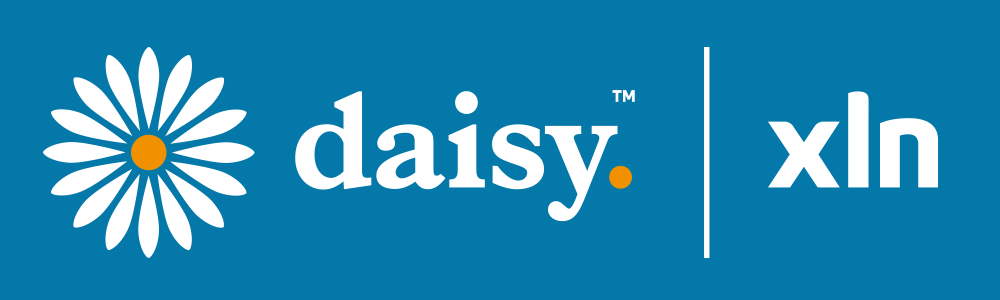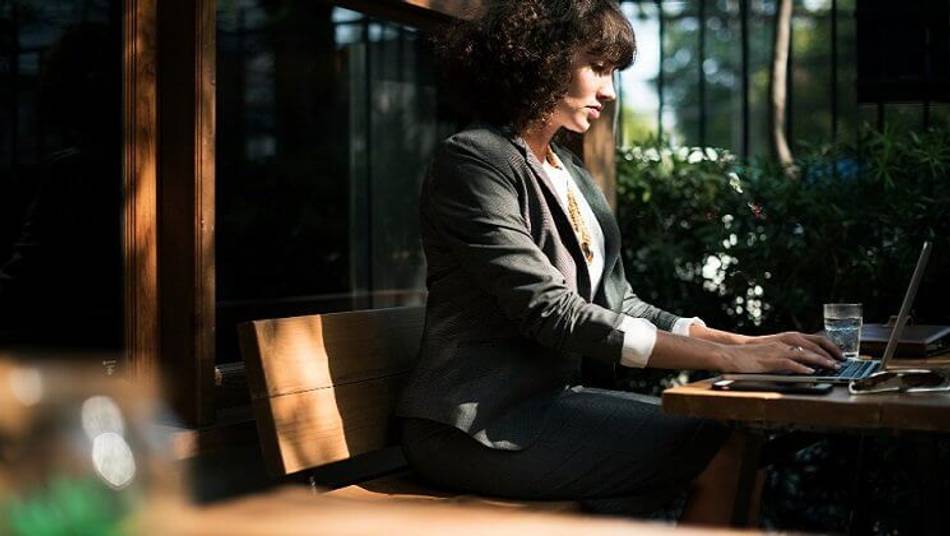Free WiFi can be a lifesaver – but it’s important to keep your data safe when browsing.
We’re proud to have a network of over 20,000 hotspots, with an XLN WiFi hotspot on pretty much every high street in the UK. But it’s important to keep your data safe when browsing on an open network.
Research in the U.S. showed that though 87% of consumers have used public internet, more than 60% are unaware of the increased risk compared to browsing at home.
We’ve prepared 10 simple tips that’ll help you make sure your personal data stays personal
1. Choose your network wisely…
XLN WiFi is a pretty safe choice, but not every public WiFi network is as trustworthy. Stick to brand names you recognise, and avoid generic names like “Free Airport WiFi”, or worse, things like “Free Internet!”. You’ll get better security and probably better connectivity.
2. …and watch out for doppelgangers
An obvious ploy, but one to watch out for. People trying to steal your personal information will sometimes set up a connection that looks familiar. These will use a familiar network name, like “Starbucks WiFi”.
The tell-tale sign? If the WiFi signal is suspiciously strong for the network you’re using – this is because less people will be using the data thief’s hotspot.
Make sure you are presented with the terms of service before logging in, and make sure the URLs you browse have “https://” in the top left corner.
3. Internet hygiene
Much as personal hygiene protects you from real life bacteria and viruses, good internet hygiene will keep you surfing safely, and avoid attracting malware and digital viruses.
The first rule of internet hygiene is to avoid working with sensitive data when you’re on an open network. You should avoid actually logging in to anything on-the-go, and especially avoid inputting card details.
You should also log out of sessions once you’ve finished to stop people using your cookies as an auto-login. Don’t type in passwords, avoid sharing sensitive information and don’t input card details. Online banking, especially, is a no-no.
Generally, being on a public network makes it all the more important to avoid sites with bad reputations, or poor security certificates. Use HTTPS-encoded web pages (sites that begin with https:// rather than just http://) wherever possible, and stick to sites you know are safe.
4. No file sharing
It’s best if you set the file-sharing options to “off” unless you’re using a home or office network. Depending on your operating system, the process to do that will be a little different, but all will aim to make sure files aren’t being shared with people you don’t know. Here are two handy guides for Windows and for Mac.
5. Avoid automatically connecting to networks
If your phone or device is automatically connecting to any WiFi signal it can find, you’re increasing your risk of being spied on. A good habit to get into is to turn your WiFi off when you aren’t actually using it, which limits the time you spend on public networks – and saves battery!
6. Get good antivirus and antimalware programs
If you’re using public WiFi on your laptop and you feel compelled to download and install suspicious-looking files, you’ll want to make sure you’ve installed decent security programs first. Take a look at this ranked list of the best antivirus software.
This has historically been less of a problem for mobile devices and tablets (with the possible exception of android phones), which don’t see a large amount of virus or malware action because downloads are mainly handled through the relatively safe Google/iTunes/Windows app stores. That said, as smartphones and other devices get more popular, it gets harder for the OS developers to screen their products, so it’s worth reading up on the security news for your most-used device.
7. Get privacy software
You can do better than a basic ad blocker. A good piece of software, like uBlock, will let you choose exactly what you want to allow and what you don’t. And if you’re worried about people snooping on your already-logged in Facebook sessions, Disconnect is a great option.
8. Use a VPN
Less than 1 in 5 of us use a VPN (Virtual Private Network) when browsing, but it’s probably the best way to keep your data safe – it’s so effective, in fact, that they’re banned in China and Russia. These will hide you on any network and make it very hard to for anyone to track your activity or steal your data.
There’s a variety of paid and unpaid services you can use– but unless you’re running an international drug cartel or trying to hack the Pentagon, the free service will probably suffice.
9. Common sense
Watch out for people looking at your screen, or physically stealing your laptop. If you’re automatically logged in to a lot of sites (Gmail, Amazon and Facebook, anyone?) then a stolen laptop makes it pretty easy for someone to steal your identity, or use your accounts to buy things you don’t need, send embarrassing emails, gather card details etc. Protect your laptop with a password, and keep it close to hand when in a public place.
If you’re struggling ever struggling to find a connection, or want to know if an open network is genuine, look up your nearest source of XLN WiFi, which comes free with our fibre packages.
10. Check the .gov advice
The government’s Cyber Aware page is a treasure trove of advice and resources for keeping your business secure.